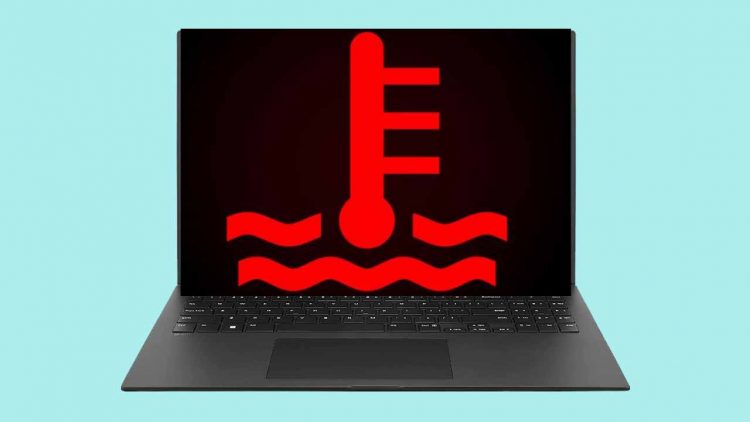It is a problem when electrical and electronic components heat up while being used. For this reason, laptops have sophisticated cooling systems. However, when a strange element interferes with this system, the computer has the propensity to overheat.
When a certain temperature is reached, it eventually turns off. Even if it starts functioning normally, again after a short while, you still need to figure out what went wrong to fix it and prevent it from happening again.
All of the laptops have a safety feature that enables the device to be turned off in the event of overheating. This automated circuit breaker guards against harm to parts that are vulnerable to overheated conditions.
Indeed, in the event of overheating, some components may melt or sustain damage, rendering them useless.
In the end, the overheating shutdown of your laptop is an indication that it is operating normally. The abnormal overheating, on the other hand, is unavoidably caused by a laptop’s internal problem. To remedy your issue, you must therefore attempt to pinpoint its source.
Factors That Might Cause a Laptop to Overheat and Shut Down:
- A soiled, dusty computer
- Obstructed vents
- A worn-out or damaged fan
- The laptop is infected with a virus.
- Thermal paste that is ineffective or nonexistent
- A component that is flawed as a result of natural wear or a manufacturing flaw
- A computer that is overloaded, unfit for an app, or too old
When the computer is running a resource-hungry program or when it is overloaded, overheating frequently happens (video games, editing software, watching a movie, etc.).
Since the components of the PC (graphics card, fan, processor, etc.) subsequently start to work harder, this is entirely normal.
The unexpected heating only happens when the laptop’s components are operating at maximum capacity. If you don’t fix the issue, it can come up again and the parts might get harmed.
So, to stop your laptop from overheating and shutting down automatically, try to identify the problem so you may cure it properly and locate a working device once more.
Be careful; there could be issues that are more significant if your laptop starts to heat up, generates smoke, or smells burned.
How to Fix Your Laptop Shuts Down After Overheating?
We recently saw that there could be several causes for your laptop to overheat and shut down. Then, use our advice to attempt and solve the issue successfully.
1. Give it room to breathe
Due to their less extensive airflow, laptops tend to get hotter than desktop PCs. Additionally, a laptop computer needs air to cool down its parts and prevent overheating. Therefore, care must be taken to avoid obstructing certain vents and ensure that they are accessible.
The vents of a laptop may be on the back, sides, or bottom. Verify their whereabouts and then confirm that they are still available.
A soft blanket or other support that tends to suffocate the laptop PC and cause it to overheat and shut down should not be used.
It’s preferable to raise the computer if the air vent is underneath it to optimize airflow, or at the very least, place it on a level, hard surface. Be sure to use the laptop in a well-ventilated area where the temperature is not too high (no more than 30 °C).
The ventilation grilles should also be routinely cleaned with a soft cloth or an anti-static compressed air spray. Please take note that the PC is turned off and the power supply is disconnected during this manipulation.
2. Sorting on the laptop
When your laptop first starts up, if you notice that it heats up unusually, it may be overloaded and running at full speed.
In this situation, go through your PC’s operating system and delete programs, games, software, papers, videos, or other things you no longer use.
You have the option of moving them to an external hard disk or deleting them. Stop using other applications that require system resources when you use a resource-intensive application, piece of software, or game.
Finally yet importantly, if you use resource-intensive software that you are unable to delete, adjust it so that it is no longer launched when the device starts.
Note: If your PC gets too hot when you’re running a certain piece of software or game, it’s also conceivable that its capabilities aren’t changed to accommodate him.
3. Carry out an antivirus scan
Your laptop could be infected with a virus if it overheats and then shuts off.
This is especially possible if your laptop overheats when you are performing simple tasks that don’t demand much of your machine (MS Word, watching movies, etc.).
Run an antivirus scan in this situation. Choose a reliable antivirus that can identify all forms of infections (there are some free ones to try).
4. Excessive dirt
In most situations, the issue is that your laptop is dirty when it heats up and shuts off on its own. Laptops do absorb dust and filth from their surroundings.
Whoever mentions dust also mentions heating. It is deposited on the fan’s blades, electronic parts, and ventilation grilles.

As a result, your laptop is forced to work harder while having less effective ventilation. You’ve probably guessed, this raises the laptop’s internal temperature, which leads to overheating.
The issue likely originates inside your gadget if you have never cleaned it. If the computer comes into contact with cigarette smoke or animal fur, this is far more likely to happen.
You will need to clean to address the issue and reduce the laptop’s internal temperature. The best course of action is to open it so you may clean it thoroughly.
Simply remove the screws holding the PC’s back panel on using a screwdriver to accomplish this. Don’t push it; if the panel resists, you probably need to find some missing screws.
Then, blast air into the different ports, slots, fans, and components of the laptop computer using an antistatic compressed air canister.
Hold the canister firmly in place with your finger to prevent it from running. In extremely filthy or dusty places, you can also use a small, soft brush or a dry, soft, lint-free cloth.
You may easily clean the ventilation grilles on your laptop using a compressed air bomb designed for electronic components as a preventative measure and routine cleaning.
5. Change the laptop fan
Check the condition of the fan after cleaning them. A fan blade or other component may be broken, rendering it incapable of performing its cooling duty.
Since it keeps the laptop cool, if it is broken, your laptop will frequently begin to overheat and eventually shut down.
Make sure that none of its blades is broken or damaged. Additionally, spin it in your hand to make sure it spins smoothly. Resistance indicates that it’s most likely harmed. In this instance, swap out the fan.
6. Include a cooling system outside
Also, keep in mind that some laptops just have a fan, which makes their ventilation insufficient and limited.
You can also install an external cooler to your computer to relieve your fan if you notice that it is operating at breakneck speed all the time.

You can purchase a cooling mat or an external one. This complements internal ventilation and does not serve as a substitute for it.
Therefore, only if the internal fan is operating regularly will this have an impact.
7. Putting thermal paste on the overheating laptop
Finally, it’s possible that your processor’s thermal paste is worn out or has evaporated if your laptop overheats excessively and shuts off.
The thermal paste, to put it simply, enables heat to be transferred from the processor to the fan. It tends to vanish with time and stop allowing the processor to cool, which causes it to overheat.
The thermal paste on the CPU will need to be added or changed in this situation. Take caution not to add too much! We encourage you to watch video instructions before performing the manipulation because it is delicate.
Call a professional if you are unsure or are not qualified to do the operation since, in the event of improper handling, you run the danger of permanently harming your PC.
8. Change the battery
The battery in your device is likely beyond its prime if it can’t keep a charge and/or takes a very long time to recharge.
Because the battery takes longer to charge when it is defective, it frequently overheats.
If this is the case, changing the battery may enable your PC to drop a few degrees in temperature and stop shutting down.
9. Contact a qualified laptop repair shop
You will need to bring in a qualified specialist if you are unable to identify the cause of the breakdown or if you are not skilled enough to perform the necessary operations.
In the same way, if you have performed all the modifications but your laptop still overheats and shuts down, an internal component may be at fault.
The repairman will be able to conduct a far more thorough diagnosis in this situation and fix your PC.
Conclusion
It can be very frustrating for your laptop to shut down as a result of overheating. If your laptop is overheating, don’t worry; there are plenty of ways to solve the issue and stop it from happening again.
Even so, try the low-risk options before tackling the high-risk ones. If the cheap options work, you will save a lot of money this way.
Moreover, as prevention is always preferable to treatment, following preventive measures will be your best bet.