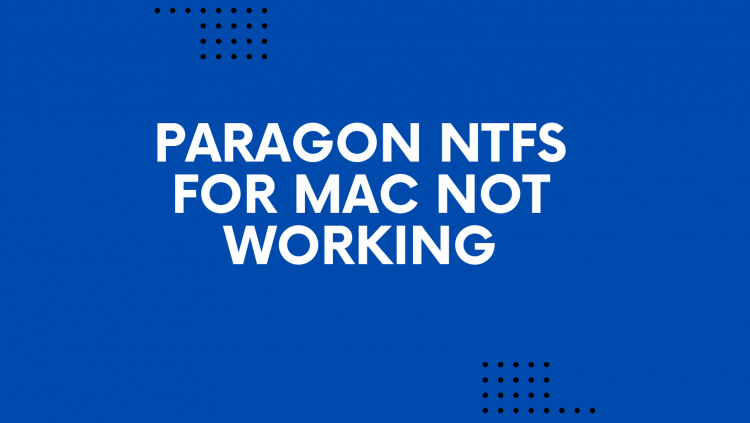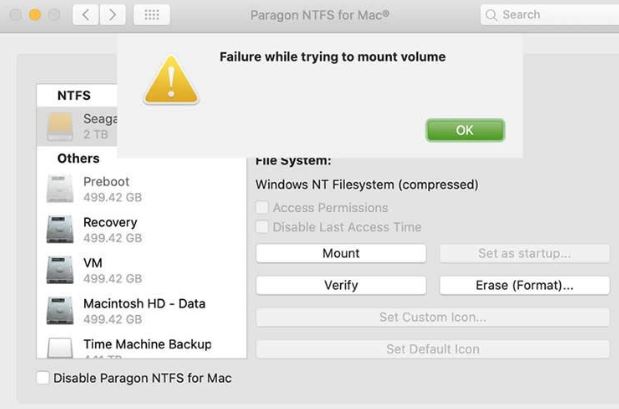Microsoft Corp. created and developed Windows NT File System (NTFS), a well-liked file system for Windows. Its use on Mac is restricted by a number of restrictions. For instance, in some circumstances, it prohibits altering, removing, or even opening files on NTFS storage.
If you are experiencing similar problems with NTFS discs, you can use third-party software, such as Paragon NTFS for Mac, to provide NTFS volumes on your Mac with complete read and write access.
What Is Paragon NTFS for Mac?
The fact is that macOS cannot read or write data on discs with Microsoft formatting.
Microsoft NTFS for Mac by Paragon Software is required if you use Microsoft-based drives and want to access data from NTFS-formatted storage on a Mac.
You may read and write files to and from Windows NTFS drives on your Mac using the robust yet simple-to-use program known as Paragon NTFS for Mac.
All versions of macOS, including macOS 10.13 High Sierra, are compatible with this program.
Some of its powerful features include:
1. Safe data transfer
Using the integrated HFS+ driver, the software provides secure data transfer between Windows and macOS.
This driver enables HFS+ mode, which is supported by all Mac machines, and transparent access to any NTFS storage.
While copying or accessing certain files, the software makes sure that you don’t lose data or have it corrupted.
2. Hassle-free work
Because it uses integrated HFS+ drivers that are already present in all recent versions of macOS (macOS 10.10 or later), Paragon NTFS for Mac doesn’t need any specific installation or configuration.
As a result, the software is configured and set up once and is ready to use.
Your Windows NTFS disc is instantly mounted as an external volume, just like any other drive attached to your Mac via a USB cable or network connection.
3. Seamless user experience
By enabling users to view, edit, and manage files on an external hard drive that employs the NTFS format, the software offers a smooth user experience.
Users can copy photographs directly from their cameras to their PC without worrying about operating system compatibility problems.
4. Support for the majority of operating systems
All current major Windows releases, including Windows 10, Windows 8, Windows 7, and earlier releases like Vista and XP, are supported by Paragon NTFS for Mac.
In other words, you can use this software on your MacBook Pro or any other sort of Mac-powered computer running OS X Yosemite (version 10) or more recent versions like OS X El Capitan (version 11).
Pros and Cons of Paragon NTFS for Mac
Pros:
- MacOS Mojave’s Dark Mode is supported by Paragon NTFS for Mac.
- Compared to rival NTFS drivers, it is up to six times quicker.
- If you upgrade from the prior version, it’s free.
Cons:
- There are no new features in Paragon NTFS for Mac.
- Although the menu bar application is independent of Paragon ExtFS for Mac, both applications require this program.
- OS X 10.8 Mountain Lion and earlier are not supported.
Is Paragon NTFS for Mac Required?
Use Case 1: When the Mac cannot read the NTFS external hard drive
Paragon NTFS for Mac is the best application if you have an external hard drive with the NTFS file system and want to read it on your Mac computer.
The program enables unrestricted reading, writing, and copying of data from NTFS external hard discs on your Mac.
Use Case 2: Mounting and unmounting the external hard disc
Paragon NTFS for Mac is required to access files on an NTFS-formatted drive from a Mac.
It enables you to mount NTFS partitions in Mac OS X as read/write volumes.
Once mounted, your data is easily accessible and editable from inside your preferred OS X program. Without any restrictions, you can also save any modifications back to the disc.
Use Case 3: The Mac fails to recognize the external drive
This program will assist you in resolving the issue without erasing any data if Mac OS X fails to recognize your external hard drive after connecting it via a USB cable or even if you are unable to view its contents.
It facilitates the read-write mounting of these discs and gives them full access to the standard OS X environment.
How do I use Paragon NTFS on a Mac?
You must carry out the subsequent actions in order to use Paragon NTFS for Mac:
Step 1: First, get the Paragon NTFS for the Mac application.
Step 2: After the download is finished, move on to step 2 and install it on your computer.
Step 3: To open all folders and files in Windows Explorer or Finder on your Mac computer, open a window labeled “Open File Format” and choose “Paragon NTFS for Mac OS X” as your default file format.
Basic Solutions:
- Use the most recent version, it may always be found through the MyParagon portal.
- Verify that the driver is active, Open the application interface, and then proceed to Paragon NTFS for Mac 15 – Preferences, General using the menu bar. Verify that the program is activated and that the trial period is still active.
- Try removing the program using the downloaded .DMG file, then restart your Mac if the issue started after updating the prior version.
- Afterward, reinstall the driver, and restart your computer as instructed.
- If you are experiencing trouble uninstalling earlier NTFS for Mac versions, please refer to this article.
- If the issue started following a macOS upgrade, the driver should be reinstalled.
- Before moving on to more troubleshooting if the disc is not mounting, it makes sense to do a file system check.
- The UFSD driver supports reading and creating hard links for files, and links that are formed are entirely compatible with Windows systems.
- Because Windows does not support hard links for directories, they are not supported either.
Paragon NTFS For Mac FAQs
Q1. Is Paragon NTFS The Only NTFS File System That Supports MacOS?
A1. NTFS Assistant, iBoysoft NTFS for Mac, and Tuxera NTFS for Mac are a few alternative NTFS file system solutions that are available for macOS.
Q2. What Is The Primary Purpose Of Paragon NTFS For Mac?
A2. The main goal of Paragon NTFS for Mac is to give users access to NTFS files on their Mac computer and to provide a cross-platform file-sharing solution between Windows and Mac.
Q3. What NTFS Versions Are Supported By Paragon NTFS For Mac?
A3. All NTFS versions, including NTFS 1.2, NTFS 3.0, and NTFS 3.1, are supported by Paragon NTFS for Mac.
Q4. How much does Paragon NTFS for Mac cost?
A4: No, Paragon NTFS for Mac is not cost-free for use in businesses. However, a personal plan without a time limit is available for $19.95.
Q5. Can I Customize Paragon NTFS for Mac Settings?
A5. Yes, the software offers cutting-edge capabilities that make it easier to customize user settings, like Spotlight indexing and manual volume unmounting.
Conclusion
In the current digital era, cross-platform file sharing is crucial, and technologies like Paragon NTFS for Mac offer a solution.
The software enables quick and dependable data transfer rates while giving full control over discs with the NTFS file system.
We heartily suggest Paragon NTFS for Mac to Mac users wishing to transfer files between Windows and Mac, despite the fact that it is not free for commercial customers and may interfere with macOS updates.
If Paragon NTFS for Mac not working we have given some fixes in this article otherwise you can go for alternatives.